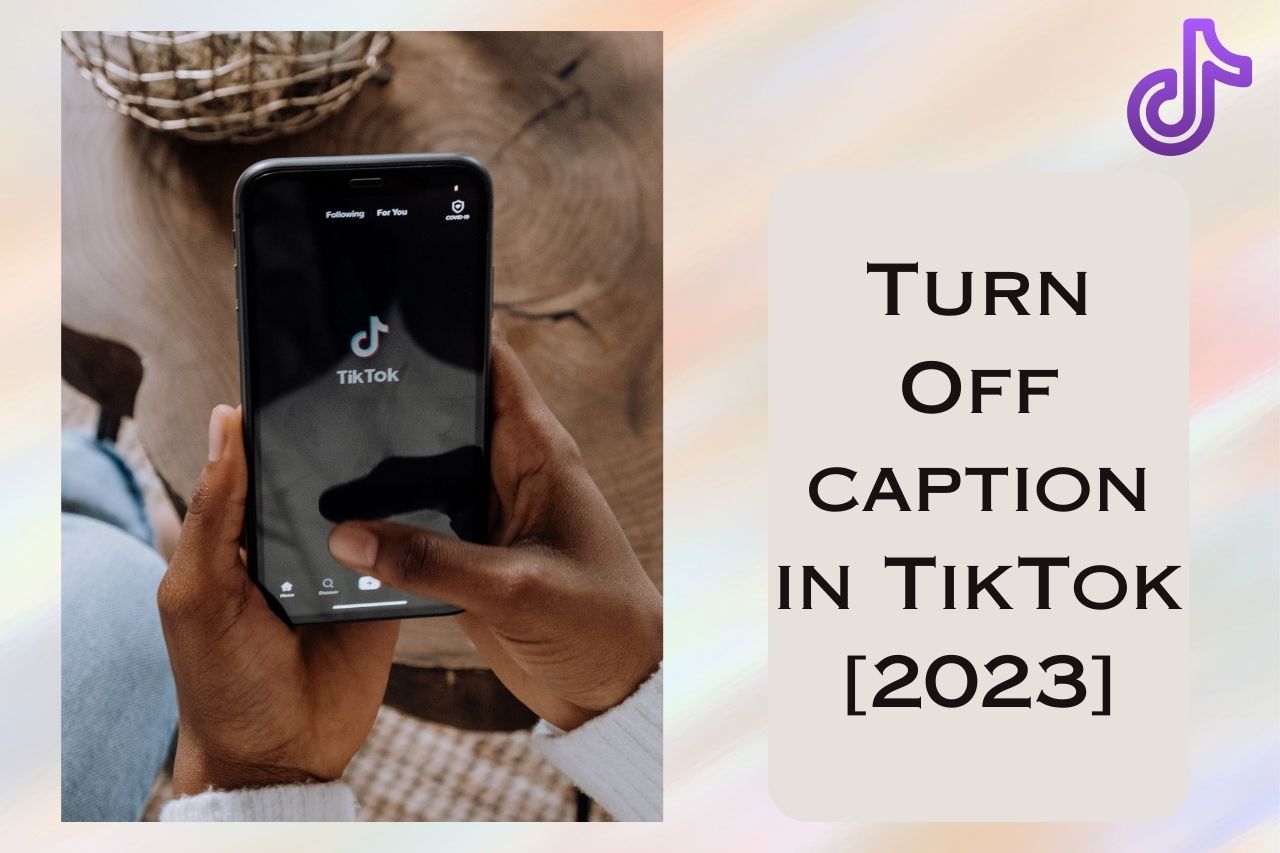Here we will provide detailed information about to turn off captions in TikTok. Captions for TikTok videos offer various advantages, such as improved accessibility, greater involvement from viewers and an enhanced experience. With precious little attention available these days, captions have become a crucial component of success on the platform. So if you want to control those captions according to your own requirements or that of your audience, then this blog post provides a detailed guide on how-to do just that – “turn off/customize Captions in TikTok effectively!
This article covers everything regarding disabling auto generated captioning across different devices along with customization options plus information about the technology behind it all so without further ado let us delve into understanding exactly how one can make use of and maximize their value within Videos featured on TikTok accordingly.
Disabling Auto Captions on TikTok
TikTok’s feature of auto-generated captions on videos is very helpful, but there are situations when you may want to turn them off. This could be in order to add personalised or custom subtitles, or just because one prefers not viewing any captioning while watching the clips.
This article provides an outline for how users can deactivate this option across different devices and platforms within TikTok’s framework. We will explain the process from start to finish so that viewers have no issues with disabling automatic text additions whenever they please!
Turning Off Captions on Android Devices
For Android users, the process of disabling captions is easy. To turn them off for any videos you watch, go to your profile page and in the top right corner tap on three dots which will lead you to “Accessibility” where there’s a caption icon that needs to be switched off via toggle button called “Auto-Generate Captions”. If turning off captions only for one video is preferred then just hold down the screen while it plays and select ‘Captions Off’. Note that all these options can also be reversed by switching back on the same caption option so as to customize their usage depending upon individual preference.
Turning Off Captions on iOS Devices
To customize captions on videos, Apple users can access their “you page” menu icon in the top right corner. There they will find an option to toggle off the auto-captions feature as a whole or turn them off for specific videos by tapping and holding down the screen while it plays then selecting “Captions Off”. The accessibility settings give people complete flexibility when deciding whether or not to view captions with each of their videos.
Read More
How To Make Text Appear in TikTok
How To Share a TikTok Video to Facebook
Turning Off Captions on TikTok’s Website
Accessing TikTok through a web browser enables you to deactivate captions on an individual basis. To disable the text for any specific video, just tap the three dots in its bottom right corner and choose “Turn off captions”. Please note that there is no chance of disabling them automatically when using TikTok online. It’s necessary to implement this process every time with each video one wishes to watch without subtitles.
By taking into account these additional steps viewers can have control over their caption settings while enjoying content from the tiktok platform.
Customizing Caption Settings in TikTok
TikTok gives users the ability to customize their caption settings in order to enhance user experience. You can hide captions on individual videos or even change how they appear, allowing your content to stay both interactive and accessible for viewers.
In this section, we’ll explore how you can go about adjusting these TikTok captioning options with ease.
Hiding Captions on Individual Videos
To conceal the captions on a particular video, simply tap the small rectangular icon at the corner of your screen and select “Hide Captions”. This will ensure that you can enjoy this specific content without any distraction from those pesky words underneath.
Modifying Caption Appearance
When making TikTok videos, users have the ability to personalize captions with various fonts, sizes, colors and placements. But once a video is uploaded and broadcasted online, these can no longer be altered. It’s important for creators to make sure their display captions look attractive while still being easy to read before sharing them globally.
Understanding TikTok’s Auto Caption Feature
Auto captions are a valuable tool that TikTok offers creators to make their videos more accessible and engaging for audiences. With this feature, hearing impaired viewers can better understand the video’s content as well as non-native speakers who may not be familiar with the language used in the video. The auto caption technology created by TikTok works quickly and efficiently to translate audio into text subtitles so that all users of any level or ability have an opportunity to experience these videos without missing out on any of its content. This is one way that TikTok helps ensure diversity in both creating opportunities for new voices while also providing accessibly options no matter what kind of viewer they are catering for!
Why Auto Captions Are Important
The utilization of auto-generated captions is essential for amplifying the reach and effect of TikTok videos to a more extensive audience, including those with hearing impairments. By delivering a visual interpretation of sound content, subtitles likewise assist viewers in understanding the material better regardless if it’s noisy or soundless.
Adding captions can attract extra viewership as they instantly grasp attention while giving context about the video being displayed. All things considered, incorporating subtitles into your TikTok recordings is an effective approach to develop your contents’ accessibility and engagement levels.
How TikTok Creates Auto Captions
The TikTok app utilizes AI and voice recognition technologies to produce auto generated captions for videos. This tech quickly transcribes the audio material, creating precise text that follows along in real-time—heightening user experience overall.
While these automated captions may not be perfect at first, they are continually advancing as the underlying intelligence of this feature expands and matures over time.
Summary: Learn to turn off captions in TikTok
If you’re looking to up the quality and engagement of your videos on TikTok, it’s now easier than ever thanks to this comprehensive guide about managing captions. You’ll find everything from ways to turn off auto-generated ones, modify their appearance or troubleshoot common issues – so take advantage of all these features!
This extra effort can result in a greater reach for content due to improved accessibility with captions included. It may seem like an insignificant step, but by employing them correctly there’s tremendous potential out there that could really boost success on TikTok. Let’s use those powerful captioning tools available today and make the best possible impression online!
Visit Here